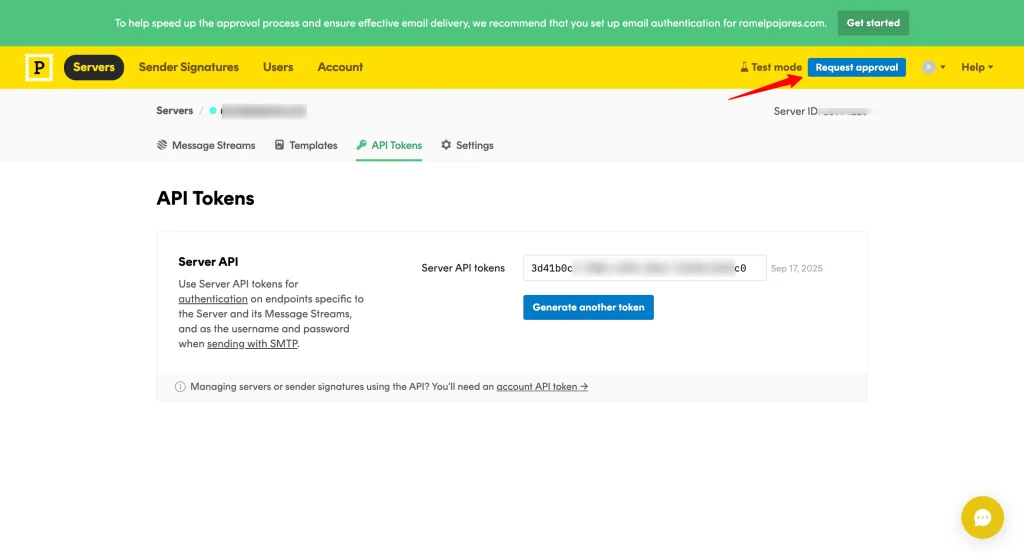To learn how to configure the Postmark with FluentSMTP, follow the steps with screenshots below:
First, go to FluentSMTP from Settings of Negosyo Toolkit Dashboard in the left sidebar, and select Postmark from the given Connection Providers.
But if you are already connected to any email service provider, go to the Settings section from the FluentSMTP Navbar and click the + Add Another Connection button.
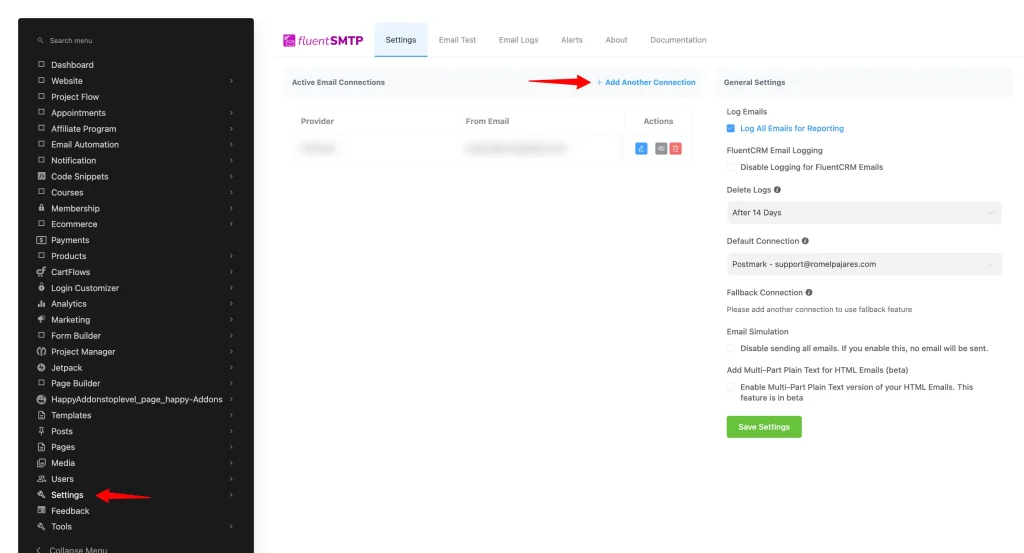
Click the Postmark tab to connect to this provider.
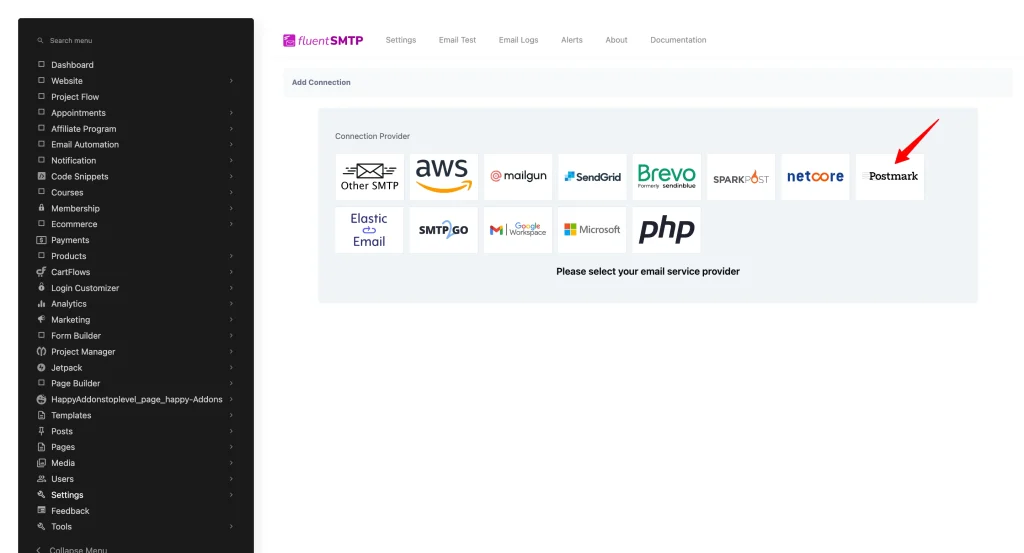
After you choose the provider, it will take you to the Add Connection page where you will get all the options to connect your Postmark.
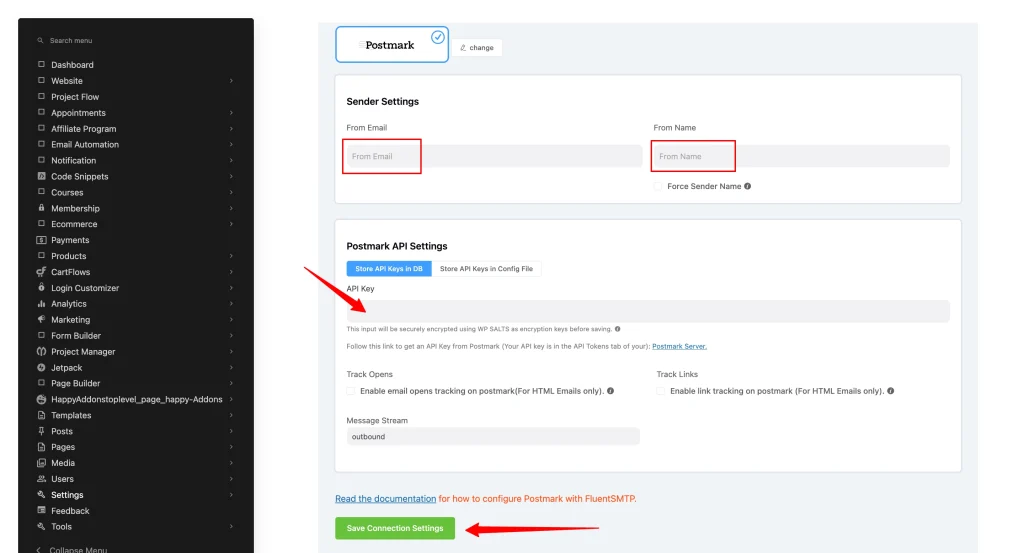
Here, you need to provide:
From Email: The “From Email” should be the email you verified with Postmark (e.g., “support@samplesite.com”).
From Name: From name can be anything you want. You can use a combination of your name and company name.
Force Sender Name: Check the box to align the return path with the form. This setting indicates where bounce messages are sent. If unchecked, bounce messages will be lost. When enabled, you will receive an email at the “From Email” address for any bounced messages due to recipient email issues.
The API key will be provided by Postmark
How to get Postmark API Key:
STEP#1 – Create Your FREE Postmark Account.
Important Note: When creating your free Postmark account, please use a work email on your private domain (e.g., “support@samplesite.com”). If you don’t have one yet, contact our support team and we’ll help you set up a work email under your private domain.
STEP#2 – Create a new Server inside Postmark.
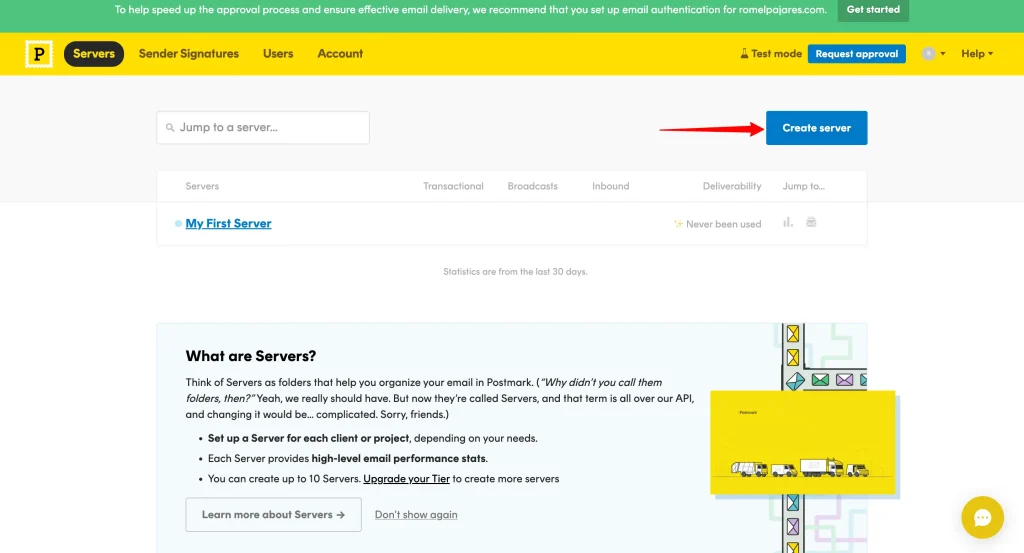
STEP#3 – Under API Tokens, copy your Server API Token.
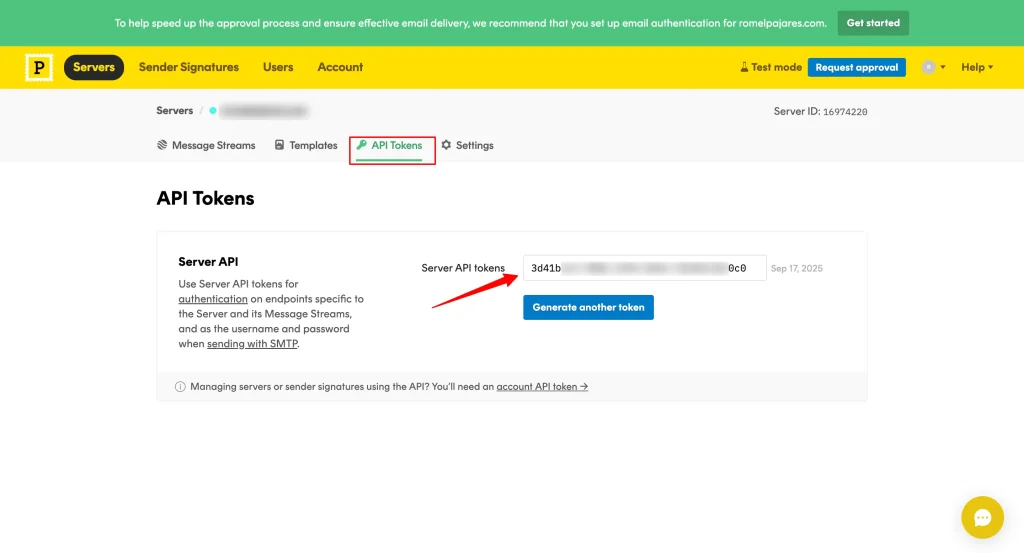
Return to the Postmark configuration panel in FluentSMTP. Paste the copied API key into the appropriate field. Click Save Connection Settings to apply the changes.
Send a Test Email
Navigate to the Email Test tab and enter the “From Email” address, ensuring it matches the one configured in Postmark.
Important Note:
While your Postmark account is still pending approval, you can only send test emails to a work email on your private domain (e.g., support@samplesite.com).
To request Postmark account approval, log in to your Postmark account and click Request Approval.
🔔 Note: Approval may take up to 24 hours.
✅ Once approved, you can start sending emails to your contacts.